What to do if I forget my boot password? Two ways to reset your new password!
I believe that many friends in order to protect their privacy, will set the boot password in their computer, but sometimes the computer is too long and useless, it is possible to forget the boot password, how to do this? Don't worry, today I will share with you two Mac computer forget-password solutions, suitable for Mac OS.
Method 1
When Apple Computer is shut down, press the power button and press the combination key [Command+R] at the moment the computer is powered on. Keep holding until the "Loading boot option" appears on the computer and release it.
Click "Options", wait until the page appears the "macOS Utilities" interface, click "Utilities" in the upper left corner, and select "Terminal".
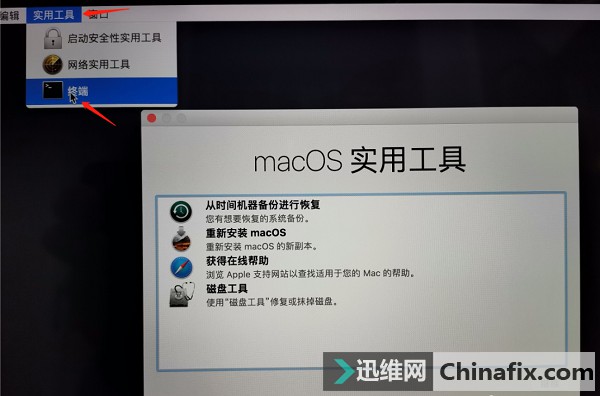
On the Terminal page, type "resetpassword", select the user account for which you want to reset the password, and click "Next".
In the page of "Reset Password", enter the password of Apple ID, click "Next", and fill in the Apple ID code received by the SMS. Some computers may not have the Apple ID password step, so just ignore this step.
The next step is to set a new password for your account. After the password is reset, click "Next" and restart the computer. Then you can log in to the MAC with the new password and enter the system. Some computers will be prompted to enter the keystring password after entering the system, so you can create a new one.
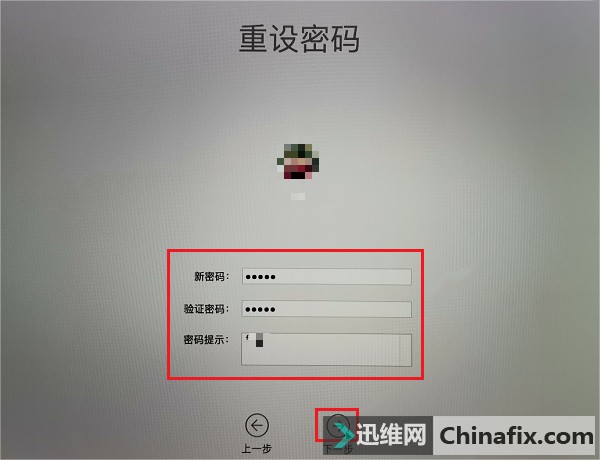
Method 2
When the MAC is shut down, press the Power button and hold Command+S until the MAC is in safe mode.
After entering the safe mode, enter fsck -y (with space) at the end of root# and press Enter to wait for the system feedback. Then enter mount -uaw/ after root#, press Enter to enter rm /var/db/. AppleSetupDone, press Enter, enter reboot, and press Enter to wait for the PC to restart.
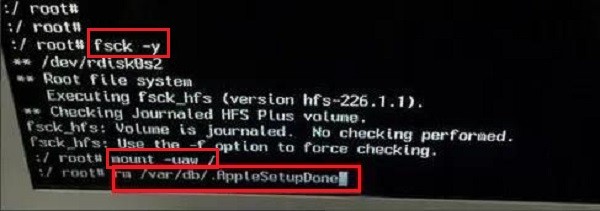
After the computer restarts, the screen will light up. It is necessary to establish an administrator account again. The original data of the computer will not be lost. After completing the configuration according to the computer prompts, click "System Preferences" - "Users and Groups".
You can see the new and original accounts in the "Users and Groups" interface. Click the "Lock" icon in the lower left corner of the window to unlock the two accounts first. Then select the account you forgot the password for, click on "Reset password," enter the new password, click on "Change password," and restart the computer.
These are the two ways to solve the problem of forgetting the password on your MAC. If you forget the password on your MAC, try these two ways. If you have any other computer skills you'd like to know about, let us know in the comments section.