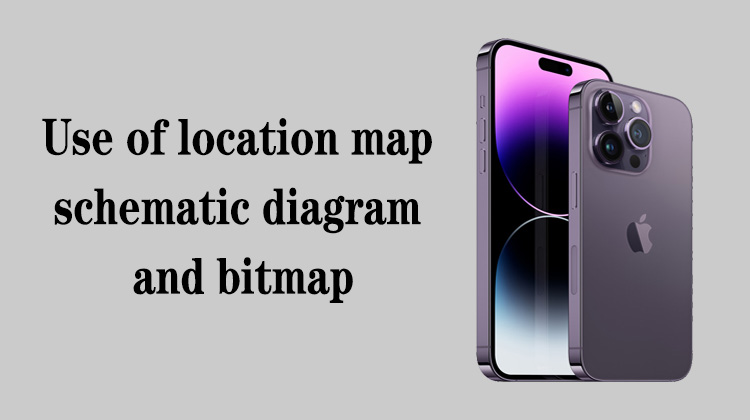1
00:00:00,200 --> 00:00:02,033
How to use the schematic diagram
2
00:00:02,400 --> 00:00:07,366
This video mainly explains the comprehensive application of schematic diagram and bitmap
3
00:00:08,800 --> 00:00:12,233
Next, we will check the working conditions and wiring of the camera
4
00:00:12,233 --> 00:00:15,566
based on the fault that the iPhone 11 camera cannot be turned on
5
00:00:19,000 --> 00:00:23,566
First, open Xinzhizao software, find the mobile phone directory,
6
00:00:24,233 --> 00:00:25,966
and find the iPhone directory
7
00:00:26,200 --> 00:00:30,400
To overhaul the iPhone 11 models, you need to open the schematic diagrams,
8
00:00:30,433 --> 00:00:32,333
bitmaps and component maps
9
00:00:37,233 --> 00:00:39,166
First open the component map,
10
00:00:39,633 --> 00:00:44,300
the component map is convenient to recognize and identify the mainboard components
11
00:00:45,333 --> 00:00:49,966
Then open the bitmap, the bitmap can view the resistance and signal connection
12
00:00:53,700 --> 00:00:55,500
Open the schematic diagram
13
00:00:57,833 --> 00:01:00,200
If we want to check the camera line connection,
14
00:01:00,800 --> 00:01:03,933
first find the camera connection socket in the component map
15
00:01:07,600 --> 00:01:10,700
If any camera does not work, find its connector
16
00:01:11,766 --> 00:01:14,000
Take the wide-angle camera as an example,
17
00:01:14,733 --> 00:01:18,266
find the wide-angle camera connector at the same position on the bitmap
18
00:01:24,500 --> 00:01:29,400
The position number of the connection socket and the diode value of the pin will be marked in the bitmap
19
00:01:30,033 --> 00:01:33,500
If the difference between the measured value and the reference value is too large
20
00:01:33,533 --> 00:01:35,566
when measuring the diode value of the pin,
21
00:01:36,166 --> 00:01:39,233
it means that there is a problem with the line connected to the pin
22
00:01:41,100 --> 00:01:47,633
In the bitmap, you only need to click on the abnormal pin to know which components are connected to the pin
23
00:01:48,100 --> 00:01:51,566
If you want to analyze the power supply clock signal of the camera,
24
00:01:52,000 --> 00:01:53,900
you can jump to the drawing to view
25
00:01:56,800 --> 00:01:59,500
When jumping between the bitmap and the schematic diagram,
26
00:02:00,066 --> 00:02:03,433
the schematic diagram must be displayed on the first interface
27
00:02:05,100 --> 00:02:11,133
Then point the bitmap to select any pin or abnormal signal, and then click right button of the mouse
28
00:02:12,200 --> 00:02:16,366
The component can be found, and the signal of the pin can also be searched
29
00:02:18,766 --> 00:02:21,833
If you want to find the entire working principle of the camera,
30
00:02:22,133 --> 00:02:25,100
you only need to choose to find the schematic components
31
00:02:26,666 --> 00:02:28,733
After jumping to the schematic diagram,
32
00:02:29,166 --> 00:02:33,000
the current connection socket is the connection socket corresponding to the bitmap
33
00:02:33,500 --> 00:02:40,066
In the schematic diagram, it is easier to distinguish the power supply, clock signal and the signal of the camera
34
00:02:40,300 --> 00:02:48,266
For example, the power supply of the camera is 3.3V, 1.2V, 1.8V, 2.85V
35
00:02:50,533 --> 00:02:55,733
AVD2 power supply and PVDD power supply have a total of 6 power supplies
36
00:02:56,300 --> 00:02:57,900
When measuring these supplies,
37
00:02:58,166 --> 00:03:01,366
you can also jump from the schematic diagram to the point
38
00:03:02,000 --> 00:03:05,733
For example, after double-clicking the name of the power supply,
39
00:03:06,100 --> 00:03:09,666
click the right mouse button and choose to find the bitmap signal
40
00:03:12,166 --> 00:03:17,600
At this time, the yellow point in the bitmap can be used to measure the voltage after turning on the power
41
00:03:19,366 --> 00:03:22,266
If you want to measure whether the clock of the camera is normal,
42
00:03:24,033 --> 00:03:27,266
you can find the signal pin of the clock in the schematic diagram
43
00:03:28,300 --> 00:03:30,266
The mark CLK means the clock,
44
00:03:32,466 --> 00:03:35,466
double-click the clock name and right-click the mouse,
45
00:03:36,133 --> 00:03:38,400
select the search point bitmap signal
46
00:03:38,700 --> 00:03:43,366
At this time, the position of the yellow dot on the bitmap is the clock signal of the camera,
47
00:03:43,566 --> 00:03:45,900
and you can measure the clock signal after power on
48
00:03:46,733 --> 00:03:51,333
In actual maintenance, bitmap and schematic diagram will jump back and forth
49
00:03:52,233 --> 00:03:58,666
For example, if we want to check whether R7205 is a fuse resistor or a pull-up resistor
50
00:03:58,966 --> 00:04:02,166
Just click on the resistor, then right click on the mouse,
51
00:04:02,600 --> 00:04:06,833
select Find Schematic Components, then you can jump to the schematic diagram
52
00:04:08,733 --> 00:04:12,466
In the schematic diagram, you can see the parameters of the resistor
53
00:04:13,000 --> 00:04:16,766
The resistance is 0.00 ohm, which means it is a fuse resistor,
54
00:04:17,533 --> 00:04:21,200
and the signals on both sides of the fuse resistor are the same signal
55
00:04:21,600 --> 00:04:24,733
If you want to see where the signal is connected to in the bitmap,
56
00:04:26,366 --> 00:04:29,900
you need to click on the red solder point at the other end of the resistor
57
00:04:31,133 --> 00:04:36,433
After clicking, we can see that the signal will be connected to the chip U3700
58
00:04:37,600 --> 00:04:40,366
The measured value of this line is relatively low,
59
00:04:40,533 --> 00:04:42,666
which means that the capacitor is damaged
60
00:04:43,000 --> 00:04:47,133
Or the U3700 is damaged after passing the resistor,
61
00:04:48,233 --> 00:04:50,833
then if the measured value is relatively high
62
00:04:51,766 --> 00:04:54,433
If it shows more than 1,000, or OL,
63
00:04:54,833 --> 00:04:59,933
it means that the fuse resistor R7205 connected to the line may be damaged
64
00:05:00,666 --> 00:05:05,600
If the value at the R7205 end shows OL or is relatively large,
65
00:05:06,233 --> 00:05:10,533
it means that the board layer may be disconnected from the resistor to the chip position,
66
00:05:11,166 --> 00:05:12,833
and the chip needs to be removed
67
00:05:13,933 --> 00:05:19,533
In future maintenance, it is necessary to skillfully use bitmaps and schematic diagrams
68
00:05:20,166 --> 00:05:21,933
Ok, that's it for this lesson